Insight
How to keep your Tagetik Excel Add-in from disappearing from your Excel application
Working with CCH Tagetik has given us several useful tips and tricks that we would like to share with you.
If the Tagetik Excel add-in disappears every time you restart your PC, you can change the add-in's loading settings. Open the command prompt:
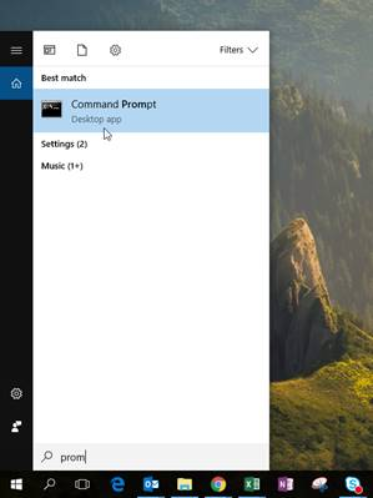
Type "regedit" press "Enter"
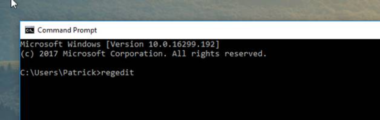
A trust center screen will appear. Press "Yes."
The "Registry Editor" will open. Select "Current User" > "Software" > "Microsoft" > "Office" > "Excel" > "Addins" > "TagetikExcelNETClient".

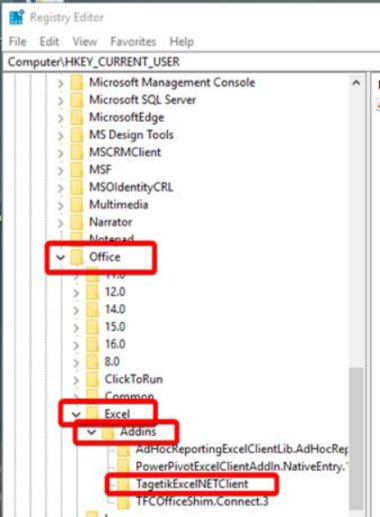
Double click on "LoadBehavior"
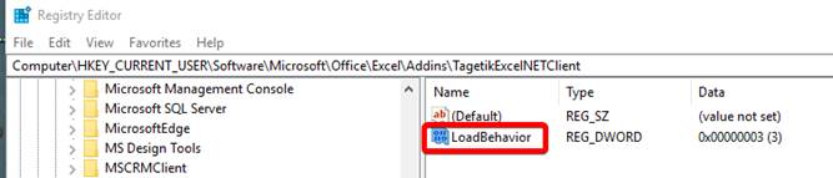
Make sure there is a "3" under Value data: and durk on OK
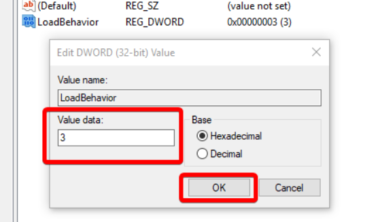
After restarting Excel, the add-in should remain visible at the top of your Excel application.
.webp)