CCH Tagetik
Wolters Kluwer CCH Tagetik is een alles-in-één 'finance transformation platform' en is speciaal ontwikkeld om financiële processen goed te onderhouden.
Waar gebruik je CCH Tagetik voor?
CCH Tagetik is een typische platformoplossing die ondersteuning biedt op het gebied van Financial Consolidation & Close, Budgeting, Planning & Forecasting, ESG & Sustainability, Account Reconciliation & Transaction Matching, Disclosure Management, Regulatory Reporting, Cash Flow Planning & Analysis en Supply Chain Planning.
In de Nederlandse markt wordt CCH Tagetik geroemd om haar krachtige Equity Pick-up in de consolidatiemodule.
Ook maken nieuwe modules het mogelijk om Profitability Analysis, Global Minimum Tax en Predictive Intelligence in CCH Tagetik te gebruiken.
Wie gebruikt CCH Tagetik?
Door het schaalbare pricing-model van CCH Tagetik zien we dat de software door bedrijven van verschillende groottes gebruikt wordt. Je ziet daarom zowel het middenbedrijf als grote ondernemingen gebruikmaken van CCH Tagetik.
Overstappende vanuit een Excel omgeving of een verouderde EPM-oplossing, beginnen bedrijven veelal met het inrichten van hun consolidatieproces. Vervolgens worden ook andere financiële processen in hun omgeving geoptimaliseerd. CCH Tagetik leent zich uitstekend om te integreren met systemen als ERP- en dashboarding-oplossingen.
Finext & CCH Tagetik
Finext was één van de eerste partners van CCH Tagetik in de Benelux. Al in 2013 hebben we succesvol de eerste gezamenlijke implementatie gedaan. Inmiddels zijn we vele jaren en tientallen succesvolle implementaties verder. Ook na de overname van Wolters Kluwer in 2017 hebben Finext en CCH Tagetik is onze samenwerking zoals altijd doorgegaan. We merken nu, dat met het grote moederbedrijf achter het product dat CCH Tagetik steeds door blijft innoveren als het gaat om nieuwe ontwikkelingen op de markt. Dit maakt de oplossing een erg competitief product in het totale EPM landschap.
Door de uitstekende klanttevredenheid en de nauwe samenwerking is Finext door CCH Tagetik bekroond met de Platinum Partner status. De toekenning van het Platinum Partner niveau is in lijn met de jarenlange nauwe samenwerking tussen CCH Tagetik en Finext. Het partnerniveau is gebaseerd op de diepgaande expertise en de hoge mate van certificering van de Finext consultants.
Kan ik je helpen?
.webp)
Wat kun je er mee?
Technologie rendeert nog beter wanneer je het voor meer doelen kunt benutten. Wij verkennen dagelijks de mogelijkheden van onze tools. Hieronder vind je enkele oplossingen die we ontdekt hebben.
Zien wat er komt voordat het er is, dankzij Modeling & Forecasting met CCH Tagetik.
Ben je als tax professional vastgeroest in arbeidsintensieve gegevensverzamelingsprocessen? En zou je liever je waardevolle tijd besteden aan analyse en het ondersteunen van zakelijke uitdagingen?
Gebruiksvriendelijke en flexibele rapportages met de consistentie van een EPM oplossing.
Financiële consolidatie is vaak een complex en tijdrovend proces, door middel van CCH Tagetik Consolidation & Close krijg je weer grip en controle.
CCH Tagetik zorgt bij het budgetteren en plannen voor het gemak van Excel, de flexibiliteit van de cloud en de kracht van de ingebouwde financiële intelligentie.
Collaborate office, de disclosure management functionaliteit van CCH Tagetik, is zeer geavanceerd. CCH Tagetik besteedt hier duidelijk veel aandacht aan. Corporate Disclosure Management helpt om de maand-, kwartaal- en jaarrapportages op te stellen; de data wordt direct vanuit de CCH Tagetik database en/of Excel-documenten opgehaald en getoond, verklarende teksten kunnen eenvoudig worden toegevoegd. Het proces rondom deze afsluitingen wordt hierdoor minder tijdrovend en minder foutgevoelig.
Met de Analytical Information Hub (AI-Hub) brengt CCH Tagetik jouw financiële model naar een hoger niveau.
De Fast Implementation Template (FIT) van Finext is een volwaardige consolidatie-oplossing waarin alles mogelijk is om correct te kunnen consolideren. De FIT is gecreëerd op basis van alle best practices die Finext consultants hanteren bij een implementatie. Alle basisonderdelen die bij elke implementatie terugkwamen, staan standaard ingericht in het template. Tegelijkertijd is de FIT zo ingericht dat deze volledig naar jouw behoeften aanpasbaar is.
Regelgeving schrijft voor dat beursgenoteerde bedrijven in de EU vanaf 2020 het jaarverslag moeten rapporteren in een nieuw formaat: iXBRL. Dit artikel beoogt de financials te helpen om meer inzicht te geven in dit proces met CCH Tagetik. De aard van de iXBRL-rapportage biedt bedrijven naar onze mening de mogelijkheid van denkwijze te wisselen in de naleving. Aan de ene kant streeft men ernaar om het absolute minimum aan rapporten te leveren om boetes te voorkomen. Echter, aan de andere kant, is er in de aard van iXBRL een kans om het voor meer dan alleen dat te gebruiken.





Wij staan voor je klaar.
Bij Finext staan meer dan 100 gedreven financials elke dag voor je klaar. Samen zetten we ons in om de positie van de financiële professional te verstevigen. Altijd deskundig, altijd praktisch en altijd met een vleugje humor. Echte vakmensen die het verschil maken.
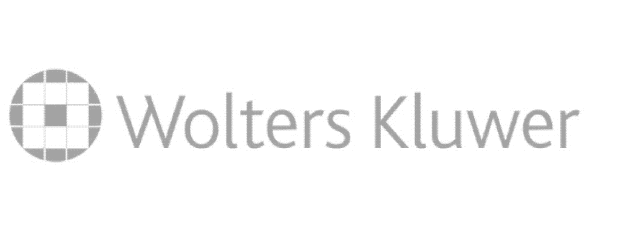





.webp)


.webp)
.webp)

.webp)